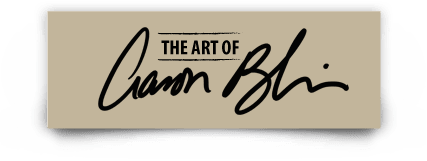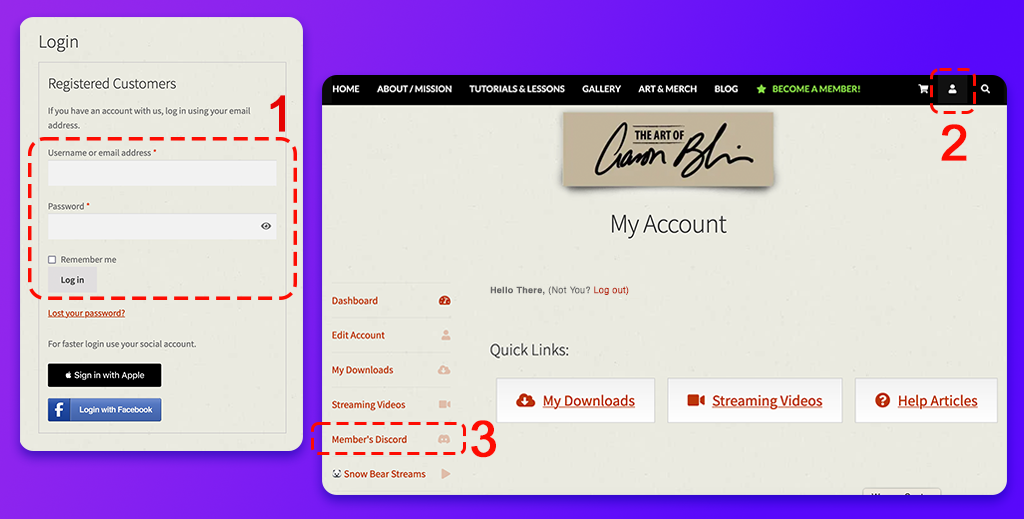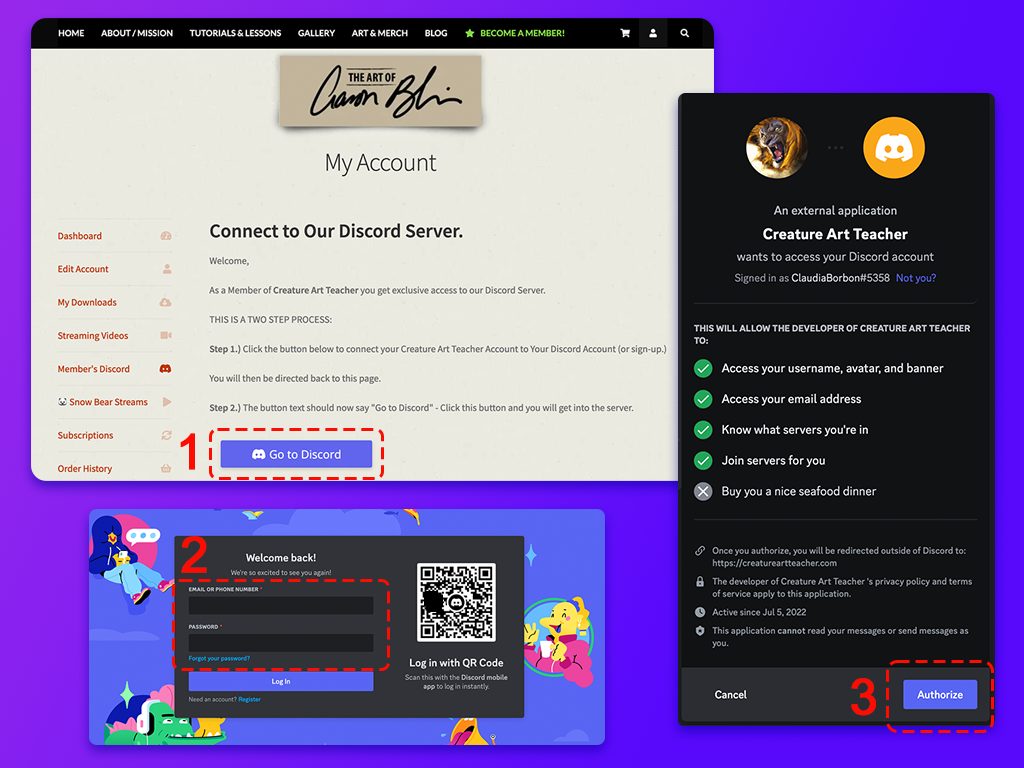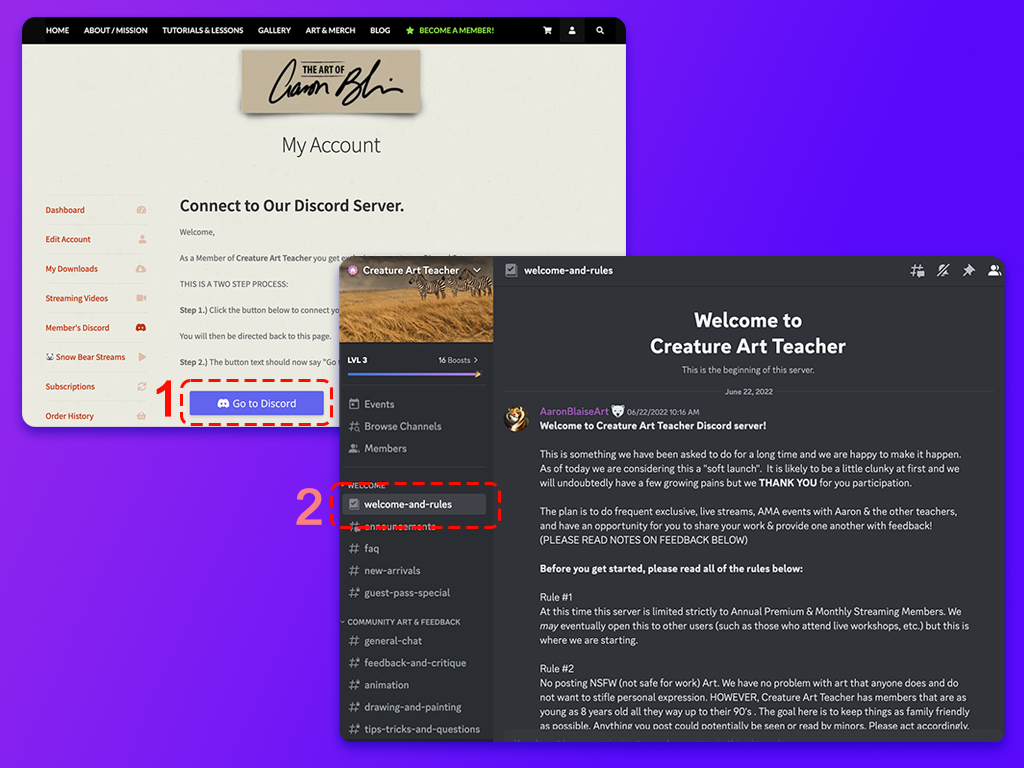Discord is a platform that allows users to communicate with text messaging, media, and files in private chats or as part of communities called "servers".
Voice and video calls are also part of the options in the platform, we use them occasionally for special events.
As a CAT Member, you can join our Server to:
- Share the artwork you create for each class
- Discuss Art/Animation topics
- Read tips and tricks from other students
- Request feedback and critique from other students
- Share more about you and what motivates you to learn
Follow the next steps to join the server:
First, make sure that you are signed in to your Discord account. If you don't have an account, it's necessary to create one.
You can learn more about how to do it on Discord’s Getting Started page.
1. Sign in to your CAT Account, HERE.
2. In My Account, click on the Member's Discord option, on the left menu.
Please note, this link is only available for active members.
3. You'll be taken to the Connect to Our Discord Server page.
Click the purple button to connect your Creature Art Teacher Account to Your Discord Account, or sign-up, then click to authorize.
4. You will then be directed back to the Connect to Our Discord Server page.
The purple button should now say "Go to Discord", click this button and you will get into the server.
5. On Discord, in the left menu, go to Welcome and Rules. Before you get started, please read all of the rules in there. If you agree with them, follow the instructions and you can start using the CAT Server.
6. On the left menu, you'll find every course offered on our site, find those you have already done and start sharing your artwork with us.
You also can use the Social channel to tell us more about you.
If you have any issues or questions, please click this link to contact us and open a support ticket: https://creatureartteacher.com/support/
------
Last Updated: 09/19/2023
Únete a la comunidad CAT en Discord
Discord es una plataforma que permite a los usuarios comunicarse con mensajes de texto, multimedia y archivos, en chats privados o como parte de comunidades llamadas "servidores".
Las llamadas de voz y video también son parte de las opciones de esta plataforma, las usamos ocasionalmente para eventos especiales.
Como subscriptor activo de Creature Art Teacher, puedes unirte a nuestro servidor para:
- Compartir el arte que creas para cada clase.
- Discutir temas de arte/animación.
- Leer consejos y trucos que comparten otros estudiantes.
- Solicitar comentarios y críticas sobre tu arte.
- Compartir más sobre ti y lo que te motiva a aprender.
Siga las instrucciones para unirte al servidor:
Primero, asegúrate de haber iniciado sesión en tu cuenta de Discord. Si no tienes una cuenta, es necesario crear una.
Puede obtener más información sobre cómo hacerlo en la página guía de Discord.
1. Inicia sesión en tu cuenta CAT, AQUí.
2. En My Account, da clic en Member's Discord, en el menú de la izquierda.
Nota: Este link es visible unicamente para subscriptores activos.
3. Verá la página Connect to Our Discord Server.
Da clic en el botón morado para conectar tu cuenta Creature Art Teacher con tu cuenta en Discord, luego da clic para autorizar la acción.
4. Verás nuevamente la página Connect to Our Discord Server.
El botón morado ahora debería decir "Go to Discord", da clic en este botón para que te lleve al servidor.
5. En Discord, en el menú de la izquierda, ve a Welcome and Rules (Bienvenida y Reglas). Antes de comenzar, lee las reglas enumeradas. Si estás de acuerdo con ellas, sigue las instrucciones para empezar a utilizar el Servidor CAT.
6. En el menú de la izquierda, encontrarás un canal para cada uno de los cursos ofrecidos en nuestro sitio web. Ve a los de aquellos cursos que estás llevando y empieza a compartir tus trabajos.
También te invitamos a usar el canal "Social" para contarnos más sobre ti.
Si tiene algún contratiempo o alguna pregunta, haz clic en este enlace para contactarnos y abrir un ticket de soporte:: https://creatureartteacher.com/support/
------
Última actualización: 19/09/2023